OpenBuildings Designer
The following topics summarize the new features and enhancements in the current release.
Dynamic Views/Cached Visible Edge Drawings/Sheets
- Unlike MicroStation, OpenBuildings Designer's, consolidated "Level Off" options allow you to present elements in the drawing with different levels than those assigned to the parent model element. This is necessary to meet the requirements of various CAD standards. Originally, OpenBuildings Designer introduced a separate tool called "DV Levels" to manage the separate level control for graphics generated by a section cut and those generated for the forward/back section graphics. In this edition of OpenBuildings Designer, level controls for drawings/sheets (DV/CVE) are unified under one single "Level Off" command.
- A new Synch Cached Levels tool allows you to synchronize levels on cached views that have changed (e.g., moved/deleted/added element), or that had a change in the set of displayed elements (e.g., turning off display of levels).
Display Rules Improvements
There is improved handling of display rule priorities with OpenBuildings Designer Elements.
Curtain Walls
- A new Select Linear Panels tool is added to the curtain wall panel's mini toolbar. This tool helps selecting multiple panels on a curtain wall to ease manipulating mass panels edit.
- Insert/Delete Vertex tools now work on the outline of curtain walls placed using the "By Shape" option.
- A new Update Curtain Wall Definitions tool is added to the curtain wall toolbar. This tool updates the latest Parametric Cell and Part/Family definitions used in the Curtain Wall entities in the current model.
Compound Cell Converter Utility
A new utility, the Compound Cell Converter, is provided to upgrade an existing BXC library of elements stored as Compound Cells into new MicroStation Parametric cells where you can modify them easily.
Mechanical
- GUID-68B1EC2F-CDFF-4D35-AA58-153F4A734616 - Joins ducts by placing a selected tee or wye fitting.
- GUID-AF66C641-FC76-4721-8EB4-49700FA9CEE3 - Joins ducts by placing a selected cross fitting to construct the joint.
- Place Device Array - Places an array of diffuser and sprinkler equipment devices within a designated space or area.
- Element Annotation - Whose functionality is combined with the "Mechanical Place Label" tool, now places a "Stacked Annotation" on multiple mechanical components, fulfilling annotation symbology in 2D.
- Air Terminals - A new arrow symbology option in Dynamic Views can be applied to terminal devices (diffusers) to clearly represent the device throw pattern.
- Slope Tool support for Sanitary Tee - The Apply Slope tool now supports sanitary tees in sloped piping systems.
IFC
IFC 2x3 & IFC 4 RV related enhancements include:
- Resolved ProjectWise Integration with IFC file creation, synchronization with ProjectWise repository and Check-in
- Resolved COBie Creation ('Create COBie') with 'Zip IFC file'
- Corrected the IFC4 export value for 'North Direction'
- Export IFC (IFC2x3 CV2.0 +QTO &Space Boundaries), addressed missing Base Quantities information for Structural elements.
- Minor fixes to IFC Optimization utility
Solids Working Area (SWA) Validator
- Resolved issue with Global Origin. The Solids Working Area (SWA) is a defined volume/cube related to Solids Accuracy, which is determined from both the Resolution setting and the Solids setting in the Advanced Unit Settings dialog. The SWA does not move with the assignment of a Global Origin as Global Origin defines just the offset from the design file origin and is primarily for display purposes and not calculations. The native Solids Working Area can be displayed in any view with the Solids Working Area (SWA) Validator key-in: MDL COMMAND CMD_SHOWSOLIDSWORKINGAREA followed by a Fit View. To turn off the display, use the same key-in followed an Update View and Fit View.
- Added new option to the Solids Working Area Validator to scale its validation area up to 3 times the original Solids Working Area. Working a little outside the Solids Working Area will typically not result in visible floating point accuracy issues and this may reduce the number of SWA validation issues reported in larger projects. This is enabled through a new Configuration Variable named BB_SWA_VALIDATION_SCALE (see below - 'New Configuration Variables').
OpenBuildings Energy Simulator
- Simulation - New "Simulation" type options are added in the Simulation dialog - Calculate tab to help generate additional reports for various simulations: Heat gain/loss, Maxi gain, Temperature frequency, Equipment sizing, Plant energy and CO2. All Heat Loss calculations are reworked.
New Configuration Variables
- MS_SECTION_BACK_VISIBLE_EDGES (Defined by default in OpenBuildings Designer. When this variable is set, the Cached Visible Edge processing algorithm generates section graphics along the front crop plane of the Forward clip volume and the back crop plane of the Backward clip volume. This variable does not exist in V8i.
- MS_PATTERNORIENTATION_ROTATEWITHVIEW (Defined by default in OpenBuildings Designer). If defined, enables Patterns defined within a Display Rule to rotate and align with the view orientation.
- BB_NOSURVEYUNITWARNING The Survey Feet Units Warning configuration variable controls displaying warning dialog for use of Survey units.
- BB_SWA_VALIDATION_SCALE If defined, this variable allows the for the Solids Working Area Validation tool to scale the validation volume up to three times the original SWA cube. Working a little outside the Solids Working Area will typically not result in visible floating point accuracy issues. If undefined, or set outside the range of 1.0 - 3.0, the SWA scale factor will default to the original SWA design cube.
- BB_VISIBILITY_THRESHOLD (Undefined by default) Some elements in a drawing may not be seen by the Visibility Calculator if the threshold is too high. Adjusting this setting may allow the elements to be seen in the drawing. Allowable values are between 0 and 1. Default value is 1.0e-8.
- BBES_SERVER_LATENCY_SECONDS (Undefined by default) When defined, overrides default prescribed timeout period used to establish a connection to the Electrical database. This override resolves issues were the timeout is just beyond the timeout threshold due to network latency. The value is defined in seconds.
Reminder - Discontinuation of Structural Analytical Modeling Options
OpenBuildings Designer is discontinuing its native Structural Analytical modeling options in favor of Bentley's structural analysis software applications: RAM and STAAD. OpenBuildings Designer is integrated with these structural analysis applications via the Integrated Structural Model (ISM), which is designed to share structural engineering project information among modeling, analysis, design, drafting and detailing software applications.